- Go To Blogger > Layout > Edit HTML
- Back Up your template
- Search for ]]></b:skin>
- Just before ]]></b:skin> paste this CSS code,
/* ----- LOWER SECTION ----- */
#lower {
margin:auto;
padding: 0px 0px 10px 0px;
width: 100%;
background:#333434; }
#lower-wrapper {
margin:auto;
padding: 20px 0px 20px 0px;
width: 960px;
}
#lowerbar-wrapper {
border:1px solid #DEDEDE;
background:#fff; float: left;
margin: 0px 5px auto;
padding-bottom: 20px; width: 23%; text-align: justify;
font-size:100%;
line-height: 1.6em;
word-wrap: break-word;
overflow: hidden;
}
.lowerbar {margin: 0; padding: 0;}
.lowerbar .widget {margin: 0; padding: 10px 20px 0px 20px;}
.lowerbar h2 {
margin: 0px 0px 10px 0px;
padding: 3px 0px 3px 0px;
text-align: left;
color:#0084ce; text-transform:uppercase;
font: bold 14px Arial, Tahoma, Verdana; border-bottom:3px solid #0084ce; }
.lowerbar ul {
margin: 0px 0px 0px 0px;
padding: 0px 0px 0px 0px;
list-style-type: none;
}
.lowerbar li {
margin: 0px 0px 2px 0px;
padding: 0px 0px 1px 0px;
border-bottom: 1px dotted #ccc;
}
5. Now Search For </body> and just above this code paste the code below,/* ----- LOWER SECTION ----- */
#lower {
margin:auto;
padding: 0px 0px 10px 0px;
width: 100%;
background:#333434; }
#lower-wrapper {
margin:auto;
padding: 20px 0px 20px 0px;
width: 960px;
}
#lowerbar-wrapper {
border:1px solid #DEDEDE;
background:#fff; float: left;
margin: 0px 5px auto;
padding-bottom: 20px; width: 23%; text-align: justify;
font-size:100%;
line-height: 1.6em;
word-wrap: break-word;
overflow: hidden;
}
.lowerbar {margin: 0; padding: 0;}
.lowerbar .widget {margin: 0; padding: 10px 20px 0px 20px;}
.lowerbar h2 {
margin: 0px 0px 10px 0px;
padding: 3px 0px 3px 0px;
text-align: left;
color:#0084ce; text-transform:uppercase;
font: bold 14px Arial, Tahoma, Verdana; border-bottom:3px solid #0084ce; }
.lowerbar ul {
margin: 0px 0px 0px 0px;
padding: 0px 0px 0px 0px;
list-style-type: none;
}
.lowerbar li {
margin: 0px 0px 2px 0px;
padding: 0px 0px 1px 0px;
border-bottom: 1px dotted #ccc;
}
increse no. of gadget with GREEN code and change'"'lowerbar4 to 'lowerbar5' and<div id='lower'>
<div id='lower-wrapper'>
<div id='lowerbar-wrapper'>
<b:section class='lowerbar' id='lowerbar1' preferred='yes'>
</b:section>
</div>
<div id='lowerbar-wrapper'>
<b:section class='lowerbar' id='lowerbar2' preferred='yes'>
</b:section>
</div>
<div id='lowerbar-wrapper'>
<b:section class='lowerbar' id='lowerbar3' preferred='yes'>
</b:section>
</div>
<div id='lowerbar-wrapper'>
<b:section class='lowerbar' id='lowerbar4' preferred='yes'>
</b:section>
</div>
<div style='clear: both;'/>
</div> </div>
width: 23%; to width: 18%;
6. Save your template and you are done!
- background:#333434; Changing the six digit colour code will change the background colour of this widget.
- width: 960px; This is the width of the widget. If you want you can adjust this width value in accordance with the width of your blog.
- background:#fff; and width: 32%; is the background colour and width of the three columns where the widgets are added.
- color:#0084ce; This is the Colour of Title Headings
- font: bold 14px Arial, Tahoma, Verdana; Edit this to change the font size and family.
- border-bottom:3px solid #0084ce; Edit this to change the thickness, style and colour of the border that appears at the bottom of Title Heading
- border-bottom: 1px dotted #ccc; Editing this will change the size, style and colour of the border that appears below links.





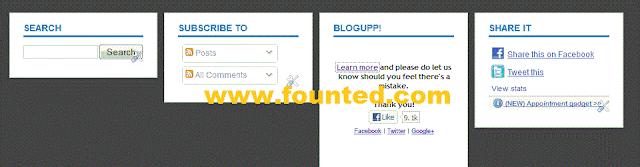
 Posted in:
Posted in: 
0 comments:
Post a Comment