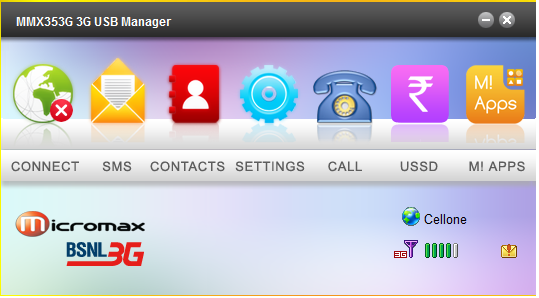
How to Connect Micromax MMX353G USB Modem in Windows 8/ 8.1
First, install the latest device driver for Micromax MMX353G USB dongle. And Close the Micromax USB manger from desktop and exit the Micromax MMX353G USB dongle completely from system tray (right click and choose exit).
Then, go to C – Program Files – MMX353G USB Manager – Driver.
Locate the file “InstallDriver.exe” and run it. After installing the driver, restart your computer and open “MMX 353G USB Manager” from desktop.
Open Device manager (just start typing device manger from Windows 8 start screen), and expand “Others”. Uninstall all “USB modems” listed that has a question (?) mark.
If “Others” isn’t listed, expand “Port” and uninstall the following:
1. Device Application Interface.
2. Device Diagnostic Interface.
3. Device Pipe.
Now, right click device manger name and click “Scan for hardware changes”. Start the MMX 353G USB Manager. The software will detect the modem and now you are ready to connect.
First, install the latest device driver for Micromax MMX353G USB dongle. And Close the Micromax USB manger from desktop and exit the Micromax MMX353G USB dongle completely from system tray (right click and choose exit).
Then, go to C – Program Files – MMX353G USB Manager – Driver.
Locate the file “InstallDriver.exe” and run it. After installing the driver, restart your computer and open “MMX 353G USB Manager” from desktop.
Open Device manager (just start typing device manger from Windows 8 start screen), and expand “Others”. Uninstall all “USB modems” listed that has a question (?) mark.
If “Others” isn’t listed, expand “Port” and uninstall the following:
1. Device Application Interface.
2. Device Diagnostic Interface.
3. Device Pipe.
Now, right click device manger name and click “Scan for hardware changes”. Start the MMX 353G USB Manager. The software will detect the modem and now you are ready to connect.





 Posted in:
Posted in: 
0 comments:
Post a Comment