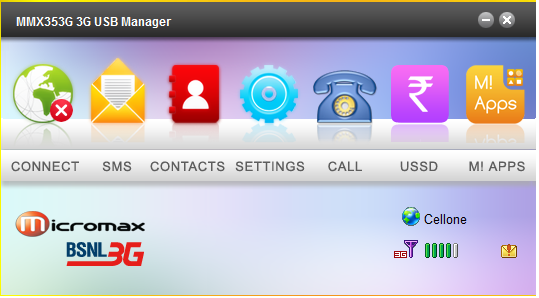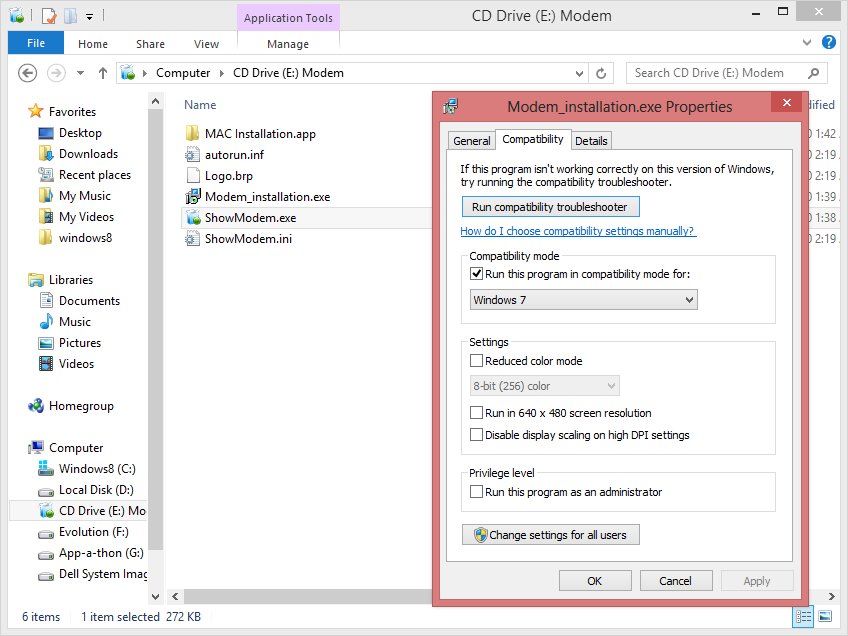 |
| Micromax USB Modem not work in Windows 8/ 8.1 |
1. Install the MMX modem application in compatibility mode as above, then restart your system.
2. Next go to your installation folder as:
x64 bit OS –> C:\Program Files (x86)\MMX353G 3G USB Manager\Driver\Win7_64
x32 bit OS –> C:\Program Files\MMX353G 3G USB Manager\Driver\Win7_32
3. copy the file cmnsusbser.sys and paste it to C:\Windows\System32\drivers folder do replace if any older version is already present. Better save the older file before replacing it with new one.
4. Now, go back to installation folder and simply:
- right click cmnsmdm.inf and click install,
- then right click cmnsser.inf and click install.





 Posted in:
Posted in: